Normalize (with dynamic volume) the audio of VLC player
Movies may have extremely low or high volume levels in various scenes, as you know. If you try not to bother your family or neighbors, when suddenly this guy screams or shoots, you are obliged to constantly increase and decrease the volume! Some media players like Winamp have special plugins that bring all volume levels near an average you can decide. I use the VLC player for videos because I find it convenient, yet a dynamic volume plugin seems not to be available for this player. You can make a few easy adjustments to achieve almost perfect dynamic volume and avoid extreme loudness.
Go to the Audio Preferences of VLC (in simple mode) and make these adjustments: 1) Set the default volume to 200%, 2) Set “replay gain mode” to None, 3) Check the “Volume normalize” option, and 4) Set the value at the right of Volume Normalize to “0.50”. This configuration will work at least when you use Wave output.
It will not make the soft sounds louder, it will only decrease automatically the volume when it becomes too high. This way you can have the master volume (of the amplifier or the PC) loud enough in order to hear normal dialogues, and when someone in the movie shouts, or there is gunshot, etc, sound volume will automatically decrease. You will enjoy the goods of an auto gain function, without losing completely the dynamics of a movie. If my configuration is not “exactly” what you need, just play with the Normalizer value, set it to 0.30, or to 0.80, etc., leaving the other adjustments as described above.
A different method would be to use the VLC Compressor (At: Tools > Effects and Filters). Enable the Compressor. You can play at will in this section until you find what works best for you. Makeup gain increases the volume in silent passages. Ratio adjust the peaks. Threshold reduces loud parts. Attack time and Release time make volume changes smooth. Start with these approximate values: RMS/peak: 0, Attack: 24, Release: 99, Threshold: -30, Ratio: 8, Knee: 2.5, Makeup: 17
* Don’t miss VLC Untied, a free program that lets you select one or more files or folders in Windows Explorer and load them to VLC media player instantly using a keyboard shortcut, even removing completely any files that may be already loaded and playing.
* Check also this list with The best free sound editors. Enjoy!
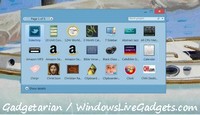
Thx, I was looking for this option for some time now.
Great tip, it seems to be working for me.
Thx, great tip :)