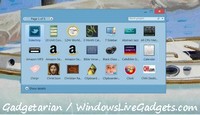eMule from Low to High ID Configuration, how to setup your router and Windows
A high ID rank in eMule (symbolised with green arrows at eMule’s status bar) means that the port chosen in Options -> Connections is open and freely accessible, whereas a low ID (symbolised with yellow arrows) means that this port is blocked or cannot be reached. Low ID can be caused by firewalls, routers or proxy servers. Having a low ID does not mean that no upload or download is possible, but it has several disadvantages:
1) No IP is known of the machine eMule is running on, therefore all requests, like queue or connection requests to this client, have to be routed over the server the low ID client is connected to. This routing causes considerable amount of CPU load on the server, thus reducing the maximum number of users the server can cope with. Lugdunum’s servers limit the number of low ID users, or even ban all of them. 2) Two clients with low ID cannot connect to each other, as it is not possible to route messages over two different servers. This will lead to less sources for the downloads. 3) On busy servers it may well happen that the messages get lost and eMule misses important information about queue progression or download requests. This may lead to fewer credits and worse downloads.
To configure eMule and obtain the famous two green arrows of the High ID connection, you can use a detailed guide. If you go on carefully you’ll be ready in less than 10-20 min. Please note that, besides these adjustments, you need also to configure your personal or Windows firewall, to let emule upload and download files without obstacles. Now, let’s see how to configure the router:
First you must select the brand of your Router (SMC, Netgear, Thomson-Alcatel, Asus, Netopia, US Robotics, etc). Next you will see a list of programs that can be configured. On this list select eMule. In the 3rd step you will find detailed instructions on how to configure eMule’s ID with the router you selected in the first step.
Please note: at the top of the pages of this configuration guide there appears an advertisement for a program that makes automatically all necessary adjustments. I haven’t used this program and I can’t recommend it. You can try it if you want, but the information for adjustments you can do by yourself is accurate and easy to follow. Note also that this guide does not include the ZTE ZXHN H108N V2.3 router; if you happen to use this model here is how you can configure it.
* Check also this list with the best free torrent programs.
[sociallocker message=”Share to Configure your Router”]
- Start : select the brand of your Router