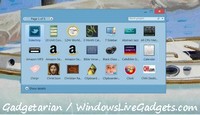If you cannot install a printer on Windows
You may even have been using a printer all the time, only to find out suddenly that it’s gone, Windows cannot recognize it anymore and cannot print. Besides this, if you had other printers, even virtual ones, such as PDF printers, they are gone too! If you open the Printers panel, you can see only your physical printers, HP, Canon, Epson, etc, yet not working! Troubleshooting with Windows or with the manufacturer of your printer will be of no use. When you try to install new drivers or re-install the old ones, your get the message: “One of the installers for this device cannot perform the installation at this time.”
If your print spooler stops working, or upon trying to install a new printer, you get the “can’t open add printer” message along with a cryptic code 0x000006be — all of this is side-effects, you don’t need to devote a second. The problem with the sudden loss of your printer, is that some other printing-related application confuses Windows. To solve your problem and get back your printer(s) alive and well, open this registry address, HKEY_LOCAL_MACHINE\SYSTEM\CurrentControlSet\Control\Print\
and take your time to search carefully all the sub-folders included in this address for any references to printers, physical or not, and drivers that you don’t use anymore.
First backup the whole branch, in case you make a mistake and you need to restore it, and then start deleting whatever you see as suspect of causing problems to the Windows printing system. Have the Printers panel open to watch the status of your printer, because as soon as you delete the problematic key(s) the status of your printer immediately turns to “healthy”, without reboot, without even closing the registry editor.
Enjoy!