Scroll a Microsoft Word document, without moving the cursor
Being used to text editors like Notepad++, letting you scroll a few lines of a document without having to change the position of the cursor, I find very annoying that this feature is missing from Microsoft Word. If you want to scroll a few lines in Word, without moving the cursor, you have to grab the mouse, target the scrollbar arrows, etc.
It is very easy to add the mouse-free / cursor-still scroll in MS Word, by creating two Macros.
Just download them from this page and import them in Word, then go to Word options > Customize > Keyboard Shortcuts, to assign them whatever shortcuts you find convenient.
Since they work on other editors too, I’m used to these keyboard shortcuts, Ctrl+UpArrow for moving upwards, and Ctrl + DownArrow for moving downwards.
Read this post if you are not familiar with importing MS Word macros using .bas files.
Download Scroll Up and Down MS Word macros
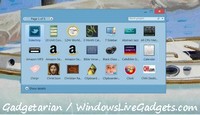
Thankyou for publishing this. I have wanted this feature for so long I cannot remember, and all I needed to do was ask…!
Kind regards
Faz
Thank you very much! This feature is certainly necessary in reading, also it’s really inspired example of using Macro for MS Word.
I actually assigned Ctrl + Up/Down, but they are assigned, by default, to execute a 2x PageDown, at least in my version of MS Word 2013! I only found this out just now, as I reopened and checked to see what happens. Apparently, upon rebooting, the keyboard shortcuts were no longer valid. The Macros had been saved, so I just assigned another shortcut. It’s a very useful command indeed! It didn’t work because of the shortcut I had assigned. I changed it and now it works like a charm! Thank you!